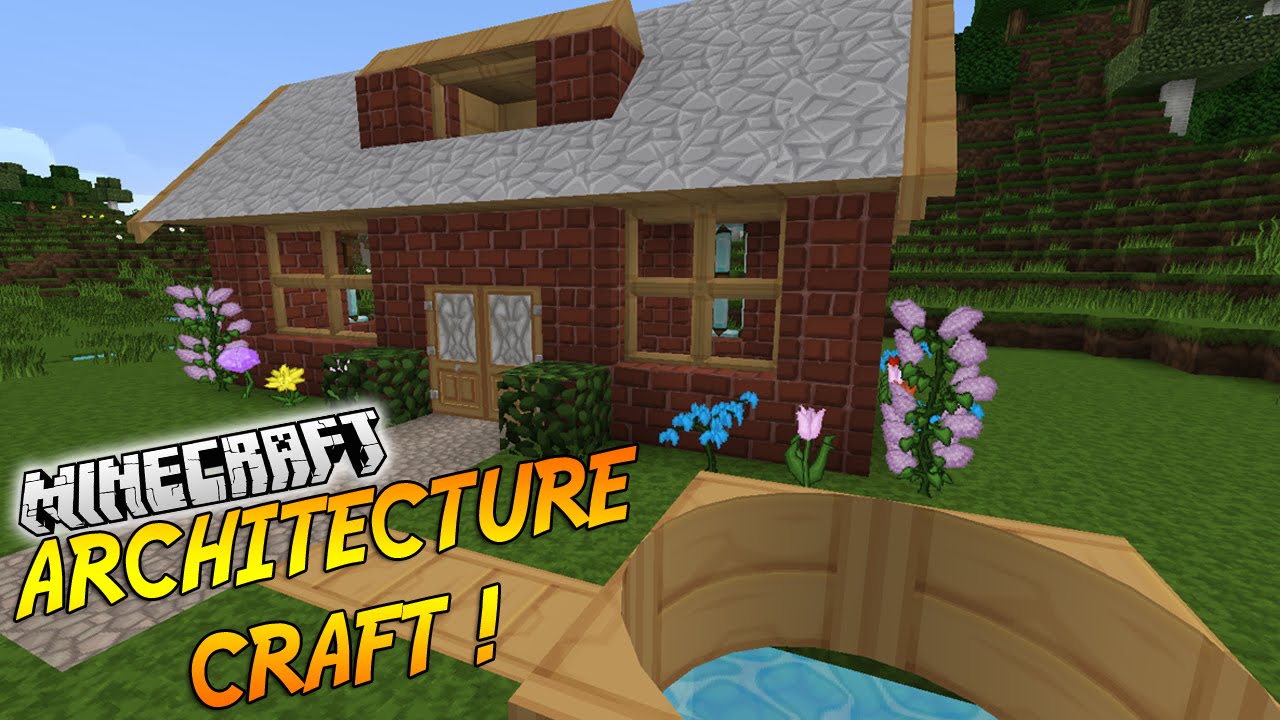Pubg or playerUnknown’s battlegrounds is all the hype these days. It is literally all over the place. Now for all the pubg action to be enjoyed by the users, the producers of pubg have setup various server computers around the globe, covering major areas. These are Asia , KRJP , North and South America , Europe etc. But even with all these servers in place, many players often times get the “pubg servers are too busy” error.
Not only is this error frustrating but really, it doesn’t even tell any other fixes that we could try at the moment. But that’s exactly what we are going to do today ! In this article we will explain why does the “pubg servers are too busy” errors and how to fix them. Starting with the cause of the error.

What causes the “pubg servers are too busy” issue?

There can be many reasons you need to look for if you see this error. The good news ? Since these are issues with pubg servers, there is fortunately nothing broken or wrong at your end ( in most cases ). The pubg servers can go down due to :
An update being rolled or patch being fixed. In the event of pubg updates being rolled out, the pubg servers will not respond. This will prevent you from entering new matches. Once the update is ready, the servers will go live again.
Too much player traffic on a particular server. Sometimes too many players are playing the game that even the quite adequate pubg servers feel inadequate. Happens particularly in Asia and North American server. There are a lot of players in the queue !
Something wrong with your firewall and proxy settings. While server issues are almost always broken at the other end, it’s worth a while if we check that everything is working fine on our side.
Orrr. your internet connection is weak ! We did not wan’t to bring this up but poor internet also causes connection issues with the server. Try switching internet providers or try logging into pubg sometime later.
Alright. Seems that the problem is more on pubg’s end and less on my end. But still is there any way to play the game ? Even when the servers won’t respond ? Yes there are some, listed below. Let’s dive into them
Must Read: How to Fix Voice Chat Not Working in Fortnite
Fixes for Pubg Servers busy
1. Changing the server zone
Change the server zone. If you are playing in the Asia server, try choosing the European server. Try all other available servers and keep reconnecting until the issue goes away. You are basically switching from a very crowded area to some area where player traffic is currently low. To do this,

- Click the small settings button on the lower right corner of the error screen.
- A menu with all the server options will open.
- Choose any other server and try to reconnect.
Watch out for ping ! Ping is basically the time taken by a request to originate from your PC , reaching the pubg server , and reply coming back to your PC. This process repeats over and over again to update your player’s position and other’s on the map. If your ping is very high, that means that server replies are slower. These are measures in milliseconds ( ms ) . If the ping on the new selected server is too high ( >500 ) , it will cause your game to lag and make it totally unplayable.
Thus selecting the right server is important. If you are in Asia , selecting the European server makes more sense than North American just because the latter server is too far away from Asia, thus the latency.
2. Change your proxy settings to fix “pubg servers are too busy”
Turning off all proxy settings on windows can solve busy pubg server issues . To do this,
- Go to start menu and type “change proxy settings“
- Turn off the “automatically select settings” and “choose proxy manually options”
- Once done, save your settings and restart your PC.


Once you have restarted your computer after applying the fix, try reconnecting into pubg.
3. Reset your internet connection
When you reset your internet connection, your public IP changes, previous changes flush out .Basically it loads all connection related things again.
- If you are using wifi connection, turn off your wifi and turn it on back again. Alternatively hit the airplane mode on windows and turn it off after a minute.
- You can also reset the router by turning off the power and keeping the router switched off for 5 minutes.
Once you have waited enough for your internet connection to refresh, just log back into pubg and see if the “busy servers” issue goes away.
4. Try turning off your anti-virus software and your firewall
Some antivirus software can aggressively interfere with your internet connection for increasing security. Though it’s not a good thing to put down your firewall , you can try doing it only if you wish. If the game ran well before and just started showing busy server issue, we recommend do not messing around with your firewall.
To turn off the firewall,
- Click on the start menu and search for “firewall”
- This will open settings for you
- Click on allow an app through the firewall ( better than turning off firewall )
- Allow pubg through the firewall
- Save your settigs.
For turning off antivirus, just go to antivirus settings and turn off realtime security for an hour or so.

Now try reconnecting into pubg.
5. Just chill for sometime !
It’s a beautiful world ! Enjoy the birds and music and wait until the server traffic is low again and you can play again : D
Some issues can’t be fixed and time fixes them ( in this case it does )
Final verdict
If the pubg servers are too busy when you are playing, just try the above steps. If nothing works, try logging again after a while. It’s a temporary issue which goes away pretty quick. Hope you liked our guide. Feel free to comment your thoughts. Cheers and peace 😀