Your play store app is down and it seems you are facing the error: “Unfortunately, Google Play Services Has Stopped”, that is the reason you are here on this page. Not to worry about anything, here we have 9 simple methods which you can try to fix the “Google Play Services has stopped” error and make your device function better again.

Contents
- 1 What are Google Play Services?
- 2 How to Fix Google Play Services has stopped working Error
- 2.1 1. Try Restarting the phone
- 2.2 2. Fixing the Play Store
- 2.3 3. Reinstalling Google Play and upgrading your Google Play Services.
- 2.4 4. Resetting Google Play Services cache and updates
- 2.5 5. Clear the Google Services Framework cache
- 2.6 6. Remove Google account and add again
- 2.7 7. Reset all app preferences
- 2.8 8. Reset Date and Time
- 2.9 9. Factory Reset your Device
- 3 Conclusion
What are Google Play Services?
Google Play services is not an application rather it is a background service and API package for Android-based devices. The Android Operating System uses it to update Google apps and other apps from the Play Store.
How to Fix Google Play Services has stopped working Error
If you have questions like How do I fix “unfortunately Google Play Services has stopped working”? or how do I fix my Google Play services? or How to turn on Google Play services? Why has Google Play store stop working on my phone? What to do when Google Play store has stopped working? We have the answer for you.
Follow the methods listed below and you will surely find a solution to your problem.
1. Try Restarting the phone
Restarting sometimes helps solve all the problems when talking about electronic devices.
- Open Settings -> Apps -> General -> Application Manager -> All apps ->Check ‘Google Play Services’ app.
- Open “Google Play Services”
- And click on ‘Force Stop’.

- Then, clear it’s cache.
2. Fixing the Play Store
Sometimes if the cache size increases too much the app starts to malfunction. Clearing the cache can help you fix play store problem.
- Open Settings -> Apps -> General -> Application Manager -> All apps ->Check ‘Play Store’ app.
- Open “Play Store”
- And click on ‘Force Stop’.

- Then, clear it’s cache.
3. Reinstalling Google Play and upgrading your Google Play Services.
You need to uninstall and reinstall updates to Google Play services to get your device working again. This might seem a bit tough but follow the steps and you will be able to do it.
- Open Settings then go to Security from there go to Device administrators and select Deactivate Android Device Manager

- Uninstall all Google Play services update
- Go to Settings -> Application Manager -> All -> Google Play services -> Select Uninstall Updates
- If you use apps that require the latest Google Play services, you’ll get an update prompt and the update will immediately be reinstalled.

- Go to Settings -> Security -> Device administrators -> ACTIVATE Android Device Manager
- Reboot your device.
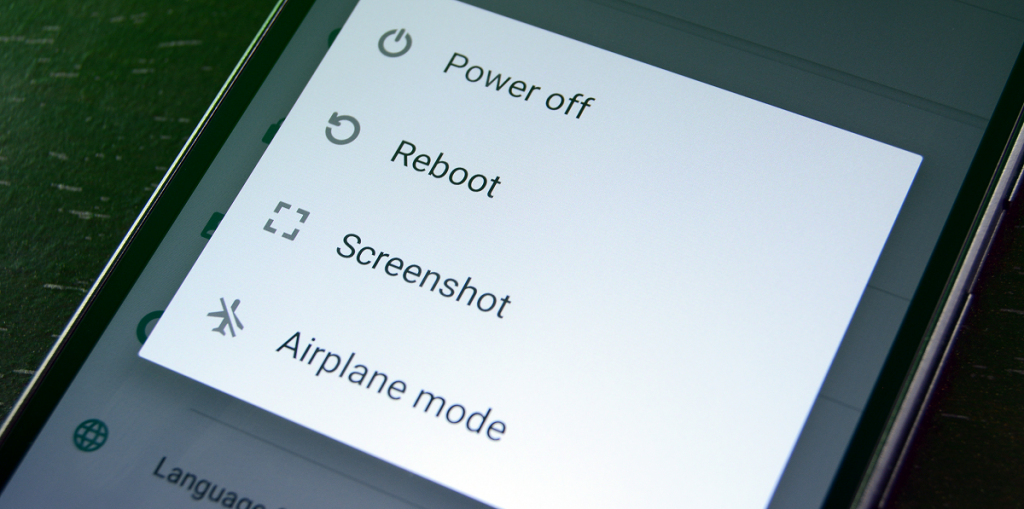
4. Resetting Google Play Services cache and updates
The Google Play Services app in your phone works as a framework for all the Google apps that are installed on your phone. You can try resetting the cache and updates to fix your playstore stopped working error.
- Open Settings go to Application Manager select All then tap on Google Play Store and clear it’s cache & uninstall all updates.

- Reboot your device.
5. Clear the Google Services Framework cache
The Google Services Framework system app stores the information that helps your phone sync with Google servers, it also keeps your Google Play Services up and running. This can however, stop playstore services. Clearing the cache might help you fix the issue.

- Open Settings -> Application Manager -> All -> Google Services Framework -> click on “Force stop” Clear the cache
- Reboot your device.
6. Remove Google account and add again
DO NOT forget to back up all your data before doing it.
- Open Settings -> Accounts -> Google -> Select your email ID -> And remove your account.

- Again add your Google account. Enter your email address and continue. Your Google account will be added automatically.
- Reboot your device.
7. Reset all app preferences
Resetting App preferences can also do the work sometimes and remove the error from your android smartphone.
- Open Settings -> Application Manager -> All -> Menu -> Reset App Preferences

- Reboot the phone and check for the error. It should be solved.
8. Reset Date and Time
Sometimes this error can also occur if your smartphone’s date and time are not correct. You can try resetting the date and time of your device from the settings to correct them or simply sync them with the internet time to get the most accurate time on your device.
- Open the settings on your device.

- Under the system settings, find date and time settings.

- Choose Automatic date and time that is provided by your network option, if it is already checked go for manually set Date and Time of your device and correct them.
After changing the Date and time now check if the Google play services has stopped error is gone or not.
9. Factory Reset your Device
If you have tried all the methods and the error is still irritating the hell out of you, you can go for a factory reset of your device. Follow the steps given below to Factory reset your Android Device.
- Open the settings on your device.
- Find Backup and Reset option and tap on it to open.

- You will find an option factory data reset, tap on it. And your device will start to reset to the factory version.
This should surely fix Google Play Services has stopped error on your Android Smartphone.
Conclusion
Were you able to resolve “Google Play Services has stopped” error with the help of methods stated above by us? If you know some other quick and easy methods to get it done, do share it with us in the comments section below. Or if you have any query regarding the methods, comment down we are happy to help.



